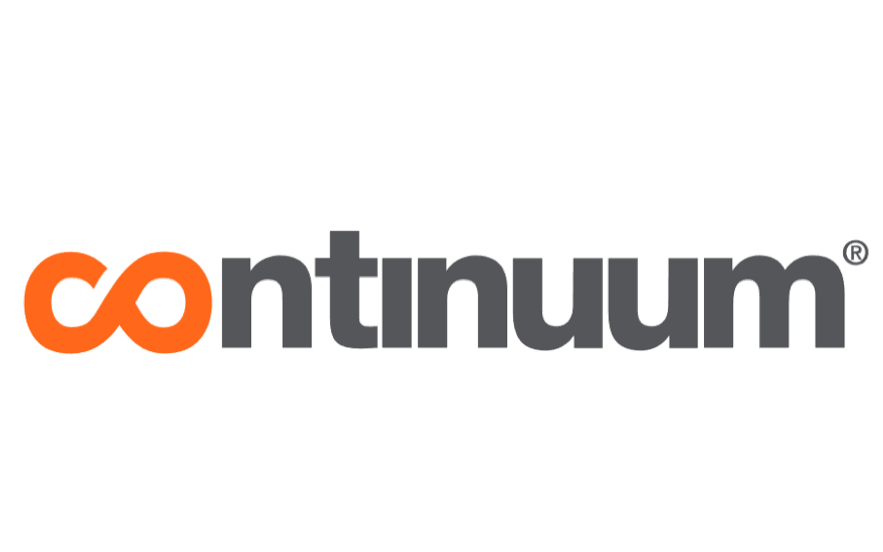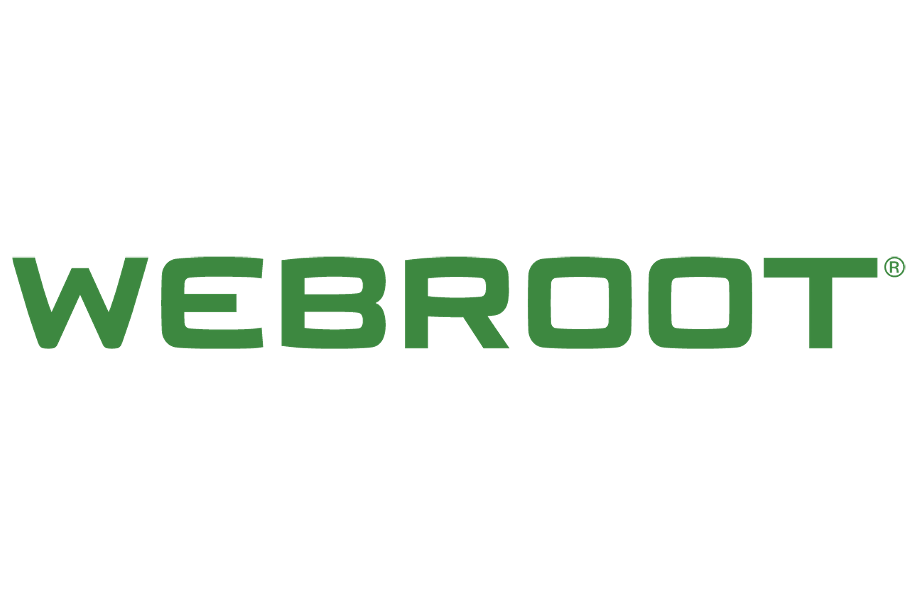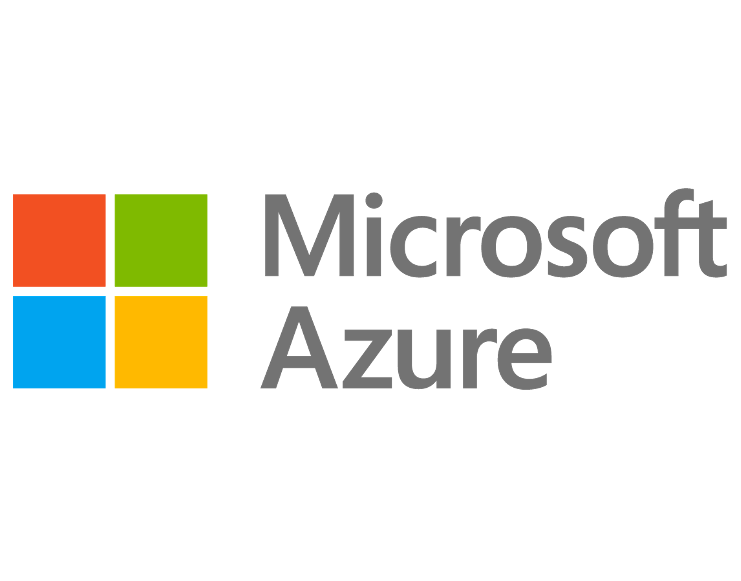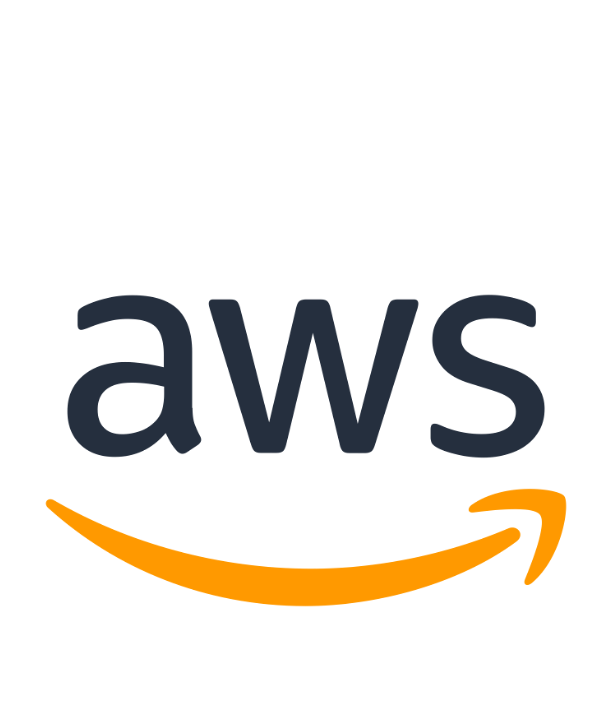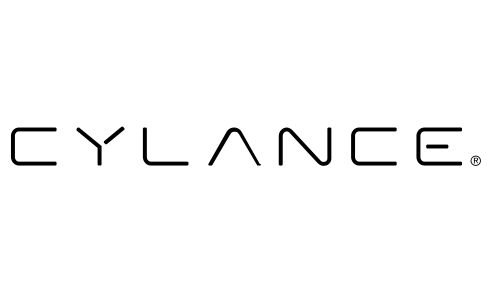INFORMATION
SUPPORT
Information
Contact IT Support
Contact Us
Thank you for contacting us.
We will get back to you as soon as possible.
We will get back to you as soon as possible.
Oops, there was an error sending your message.
Please try again later.
Please try again later.
Adding a Row
Each Page is made up of
Rows. Add a Row by Clicking on ROW button and adding a row above or below. Also adding a widget will often create a row, depending on where you're placing it.
It's easy to create rows inadvertently. Also easy to delete.
Adding a Widget - start with a Column.
If new content use Add Column
Widget. Usually 1 Column
Note: Max Column Width is set at 960px for Desktop View. You should never go outside that invisible boundary for anything. The Page header has the Apex Logo on the left boundary and Contact on the right boundary.
Adding Titles or Text
Use any Title widget to add a Title. Then click on title and use dropdown to replace, say H3, with title you want. Type title. Here are the pre-defined formats:
Large Title (H1): Montserrat Bold 36px, Dark Blue #003c78
Medium Title (H2): Montserrat Bold, set at 26px, but can be used at 30px Grey #5A5A5A
Small Title (H3): Source Sans Pro 24px, Charcoal #404040
Normal Text : Source Sans Pro Light, 24px, Black #000000
Page Graphics
Adding these wide graphics is one time you don't use columns.
Just add a row and click on ROW button then Edit Design > Background > Image to insert Image. The image you insert should have a pretty wide aspect ratio. This one is almost 10:1.
Then click Color Overlay , use our Dark Blue #003c78, with Opacity 85%.
Page Graphics - Plain
As above, Edit Row Design, this time Background > Color and set to #003c78
How to add new logos to Home Page
This is a 4 column Gallery where the image Heights were set at 75px. That dictates that each rectangle containing the images is 210px wide and 75px high. Trust me. Look at the Powerpoint How to format partner logo
to generate a png file that will look correctly sized in this layout.
How not to Place Images (or any Content)
Don't
just add a widget to a blank row, whether that's text, a title, an image or a gallery.
The above is how these pictures were placed originally.
All Content should be placed in a column, for one thing to assure that you respect the page width of 960 .
So before adding any content, you must add 1 or more columns or use a column that's already there.
In the case of the gallery above, it's a single column holding the gallery and would look like this:
If you want to adjust, go to Gallery Design and put spaces between images if you wish.
Or change the layout as below.
(401) 277-3000 | Fax: (401) 277-1011
Need IT Support? Call 877.866.APEX (2739)
Headquarters:
2158 Plainfield Pike Suite 1, Cranston, RI 02921
Boston Metro:
260 Bear Hill Rd, Suite 204 Waltham, MA 02451
Content, including images, displayed on this website is protected by copyright laws. Downloading, republication, retransmission or reproduction of content on this website is strictly prohibited. Terms of Use
| Privacy Policy